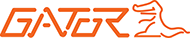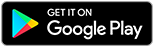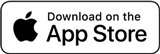Current Models
Please navigate to the product you are after, the current manuals & firmware will be attached to that page.
Gator Dash Cam App
The Gator team are proud to present the latest Dash Cam app, which works for ALL of the Gator wifi cameras. Find out more.
Connection errors?
Quickest solution: Enable Airplane mode, then turn wifi back on and connect to the camera.
Airplane mode info for Android
Airplane info for Apple
There is a known issue with modern phones which seems to affect all wifi based dash-cameras, and both major phone brands: network routing.
It appears as connection issues, but is basically your phone refusing to use Wifi to access the subnet, because you have an internet connection.
One fix is to force it (eg: disable mobile internet). At least the first time, after that, it might work, but it's definitely more reliable when the mobile internet is disconnected. This basically bypasses the "is there an internet connection" check. Your phone might still complain and try and switch back, or to another WiFi network that has internet.
There is also issues with other wifi networks, and the way wifi auto-reconnects when it detects the camera's network. It helps to not enable Auto-Reconnect or Auto-Join on dash-cam device networks, ensure that is turned off. Your camera may not record while driving if your phone connects to the camera. This issue has affected several people, and they only found out about it when they really needed the footage. Basically, if the camera is connected to your phone it likely isn't recording, therefore you only want to be connected to the cameras wifi network when downloading footage or configuring the camera, not while driving. We are unable to control this in-app
Other tips:
- Ensure Location permissions are enabled for the app, this is used to enable/access Wifi, because it is possible to identify your location via the wifi network you are connected to it is classified as a Location.
- Stay in range of the camera, wifi is good, but it's not infinite, so the closer you are the better it is, also the faster it is. The further the signal has to travel the slower it will be.. (inverse square law etc).
- You will need to connect to the internet to use the YouTube upload feature.
- Location - While using or Always
- Local Network - ON
- Mobile Data - Switch to the OFF position (Unless you want to upload your footage to YouTube while on 4/5G, then you'll want this on).
Apple Specific tips
Disable auto-join on Wifi!
Once connected to the dash cameras WIFI network, press the Information button at the right hand side.
In these options there is the "Auto-join" feature on Apple phones, "Auto-reconnect" on Android, it's best to have this switched to the "off" position. Your camera may not record while driving if your phone reconnects to the camera
Apple manual settings
Go to SETTINGS in the iPhone - Scroll down a few pages until you see Gator Dashcams
Press on Gator Dashcams - a page of settings will be shown
Check the settings to make sure they are the same as the following:
The app needs to be hard/forced-closed at this stage, so "Swipe up on the app, to make sure it's closed.
Gator.net.au Tracking
Legacy Models
We provide an archive of old manuals, by Model number.
Legacy Dash Cams
Gator Legacy Cameras
How to view the footage?
We are building a new desktop app to help, won't be long now!
How to connect?
The instruction manual should be available in our archive, and should include full instructions on connection specific to each model.
Can't find what you need?
Contact us for help.