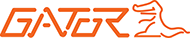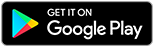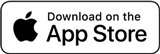Add a new Device to the App
We've tried to make this as simple as possible, while allowing you the flexibility you need.
Simply connect to the wifi, and open the app. It will prompt you with the name and some defaults, then you can save the connection and proceed.
After you connect, you can start changing things and using the camera.
Need advice on connecting to Wifi on your iOS device? [docs for iphone]
Need advice on connecting to Wifi on your android device? [docs for android]
Connection errors?
There is a known issue with modern phones which seems to affect all wifi dash-cameras, and both major phone brands: network routing.
It appears as connection issues, but is basically your phone refusing to use Wifi to access the subnet, because you have an internet connection.
The fix is to force it (eg: disable mobile internet). At least the first time, after that, it might work, but it's definitely more reliable when the mobile internet is disconnected. This basically bypasses the "is there an internet connection" check. Your phone might still complain and try and switch back, or to another WiFi network that has internet.
- Ensure Location permissions are enabled for the app, this is used to enable/access Wifi, because it is possible to identify your location via the wifi network you are connected to it is classified as a Location.
- Make sure you are typing the correct SSID, or copy it from the wifi (there's a button for that) and ensure you are entering the correct password. If your phone can't connect, then the app can't make your phone connect.
- Stay in range of the camera, wifi is good, but it's not infinite, so the closer you are the better it is, also the faster it is. The further the signal has to travel the slower it will be.. (inverse square law etc).
- It can also help to disable Auto-Connection on wifi. This prevents your phone thinking it is supposed to be the default and can help to allow it to stay connected when you are transferring files etc.
- Android: Go to Settings -> Network & Internet -> Internet -> On the Wifi network of the Camera choose the Settings Cog on the right, uncheck "Auto-Reconnect".
- Iphone: Go to Settings -> Wifi -> On the network of the Camera select the Info button on the right -> Uncheck "Auto-Join"